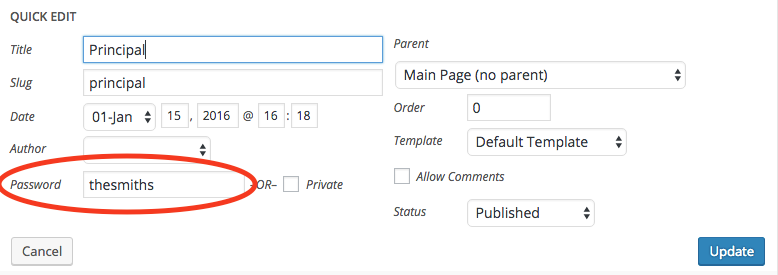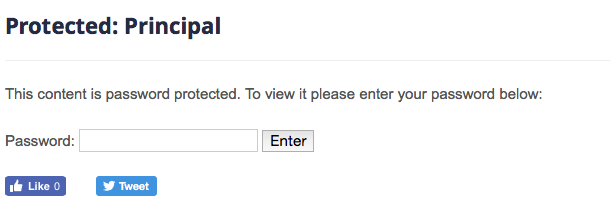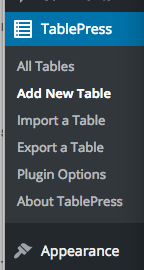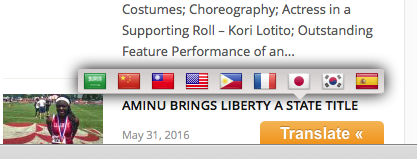Changing Menu Links
Here is short tutorial on changing menu links.
Adding a page with the BASD ViewBook
Below is a (silent) screen recording of adding the viewbook embed code to your site. Sorry, there is no microphone on my computer.
The proper embed code is the following:
<iframe style="width:900px;height:500px" src="https://online.fliphtml5.com/rjpnm/nzpg/" seamless="seamless" scrolling="no" frameborder="0" allowtransparency="true" allowfullscreen="true" ></iframe>
Google Translsate
Previously, we employed the Google Language Translation plugin to translate content on WordPress sites. Unfortunately, that plugin also conflicted with the mobile menu on our particular WordPress theme. (The menu that appears when viewing the site on a phone or small device.)
I have added and enabled the GTranslate plugin on all sites. (Let me know if I missed one. :))
You will see the plugin at the bottom right of each site.
When you click it, it pops up and you can choose a language. I currently just have it set to the default set of languages. More on that in a bit.
I close the bottom right because the other options, especially the top options, covered content on the sites.
You can also add the drop down menu into widgets or into pages or posts by simple inserting the following code where you want it to appear.
You can see an example of this in the right side bar for this site: http://basdwpweb.beth.k12.pa.us/basdwebresources/
The settings for GTranslate are found in Dashboard > Settings > Translate. PLEASE do not change the setting that makes it appear at the bottom right. This should be consistent across sites. You can however choose the languages you wish to display by simple checking the check boxes in the language area.
Please let me know if you questions or concerns. Thanks.
Inserting a Youtube Video
Here’s a brief video on inserting Youtube videos into your WordPress pages. *This method also works on Posts.
Protected Pages
WordPress allows you to password protect a page which may prove useful for items that you generally don’t want the public to see but not too sensitive because of the lightweight security. You can set a page to require a password which you can then distribute to staff – because its a single password, chances are it will get out so don’t use it for anything sensitive!
1. Go to Dashboard > Pages and click “Quick Edit” (I don’t see it on the regular edit screen) and you will see something similar to below:
2. Type in a password and click Update.
3. When a user goes to this page now, they must type in “thesmiths” to access the page.
Limiting Events Shown on Sidebar
Here’s a screen shot of what you have to do to limit the number of events showing in the Calendar List on your home page.
In the edit mode: Go to Appearance – Span – Change the box to “Events” and then set a number of events to display.
Worked for me!
Betsy
PS – If you choose Month in the Span box, I think the default is like 7 or 8 events showing at one time.
TablePress Plugin
Plugin Added: Google Language Translator
The Google Language Translator plugin has been added to all sites. This plugin automatically places a floating tab at the bottom of the site which allows the user to change languages. By default it is set to “English” only so please update the settings to allow users to select at least Spanish. I chose Spanish, Chinese, Japanese, Arabic, French, and Korean.
To update the settings of this plugin, go to your WordPress Dashboard and go into “Settings” and then “Google Language Translator”.
For whatever reason, some of the settings don’t appear to work. For instance, I tried to turn off “Flags” and they would not go off.
Uploading and linking PDF documents
You can easily upload and link to PDF documents on your pages or posts.
Upload the PDF to the Media browser just like an image. Edit/create the page or post you want a link to a PDF to appear and then click “Add Media” button and select the PDF. Wordpress will make a link with the title of the PDF. This text can be edited.
See the previous post for an example.