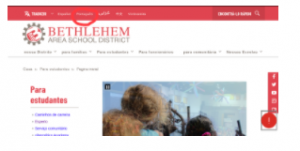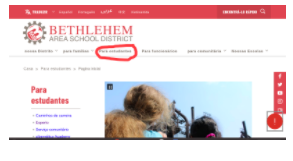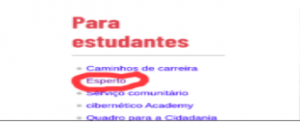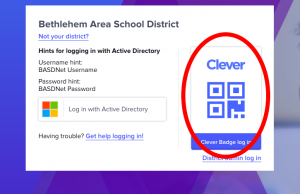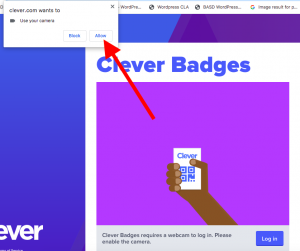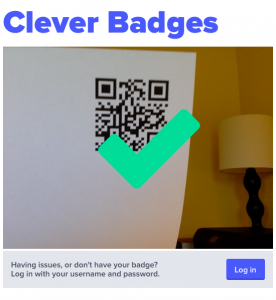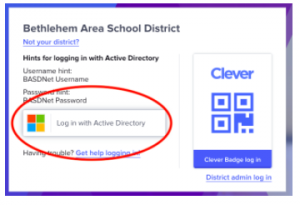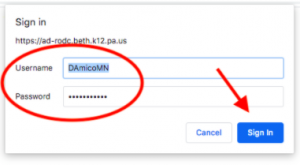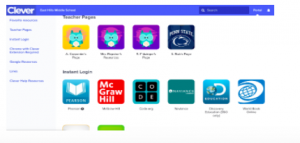Este documento é para ajudar os pais a navegar pelos aplicativos instrucionais via Internet disponíveis no Distrito Escolar da Área de Bethlehem através do Clever (para estudantes de escola primária)
- Acesse o site do distrito: https://www.basdschools.org/
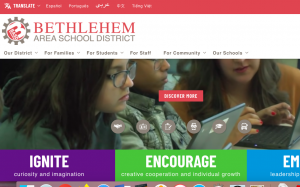
- Passe o mouse sobre a Palavra “Portugês
3. Passe o mouse sobre a Palavras “Para estudantes” no barra de navegação.
4. Clique na palavra “Esperto”
Como fazer login no Clever com um
Crachá de Clever / Código QR.
5. Se seu filho tiver um crachá de Clever com um código QR, clique no ícone azul e branco com a palavra “Clever”
6. Um pop-up aparecerá na tela indicando que o Clever deseja usar sua cámera. Clique em “Permitir/Allow”
Seu filho provavelmente será capaz de seguir os demais passos sozinho, mas apenas para você saber, aqui está o próximo passo….
7. Agora vocé pode se ver na tela. Mantenha pressionado o código QR até que uma verificação verde ✔ apareça. Depois de ver o ✔, você será levado diretamente para Clever.
Como efetuar login no Clever com um nome de usuário e senha do BASD
5. Siga as etapas 1 – 4. Se o estudante usar um nome de usuário e senha da BASD ou se o código QR do aluno não estiver funcionando, clique no botão “Login with Active Directory/ Efetuar login no Active Directory”.
6. Você será solicitado a inserir um nome de usuário é o email da escola do aluno sem o “@basdschools.org”. Digite os dois e clique em “Sign In / Fazer Login” e você será direcionado para a página Clever do seu estudante.
***NOTA: a página de cada estudante será similar a essa, mas terá aplicativos diferentes com base no nível de ensino e na sala aula.