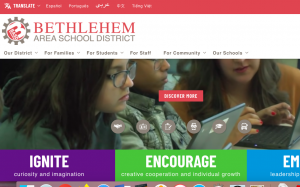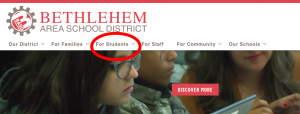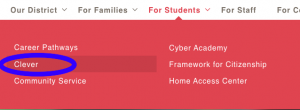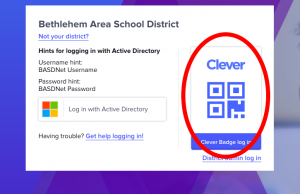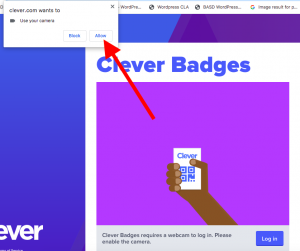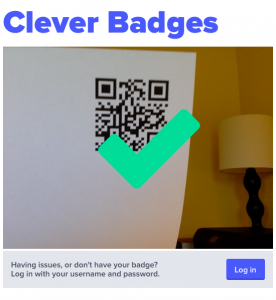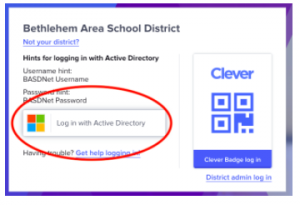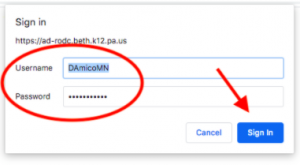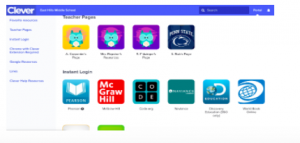This document is to help parents navigate the online instructional applications available within the Bethlehem Area School District through Clever (for elementary students).
- Go to district website: https://www.basdschools.org/
2. Hover over the words “For Students” on the navigation bar.
3. Click on the word “Clever”.
How To Log In to Clever with a Clever Badge/QR Code
- If your child has a Clever badge with a QR code, click on the blue and white icon with the word “Clever”.
2. A pop-up will appear on your screen indicating that Clever wants to use your camera. Click “Allow”.
Your child will likely be able to follow the rest of the steps on his/her own, but just for you to know, here is the next step…
Now you can see yourself on the screen. Hold up the QR code until a green check √ appears. Once you see the √ you will be taken right to Clever.
How To Log In to Clever with a BASD Username and Password
- Follow Steps 1 – 3 on Page 1. If your student uses a BASD Username and Password, or if your student’s QR code is not working, click on the “Log in with Active Directory” button.
2. You will be prompted to enter a Username and Password. The Username is the student’s school email without the “@basdschools.org”. Enter both and click “Sign In” and you will be taken to your student’s Clever page.
***NOTE: Every student’s page will look similar to this, but will have different apps based on their grade level and classroom.